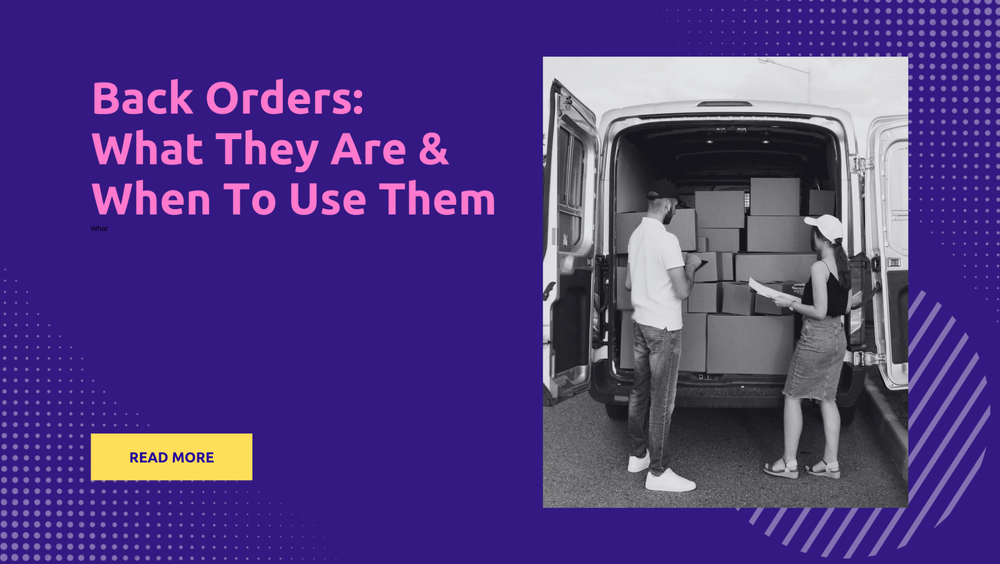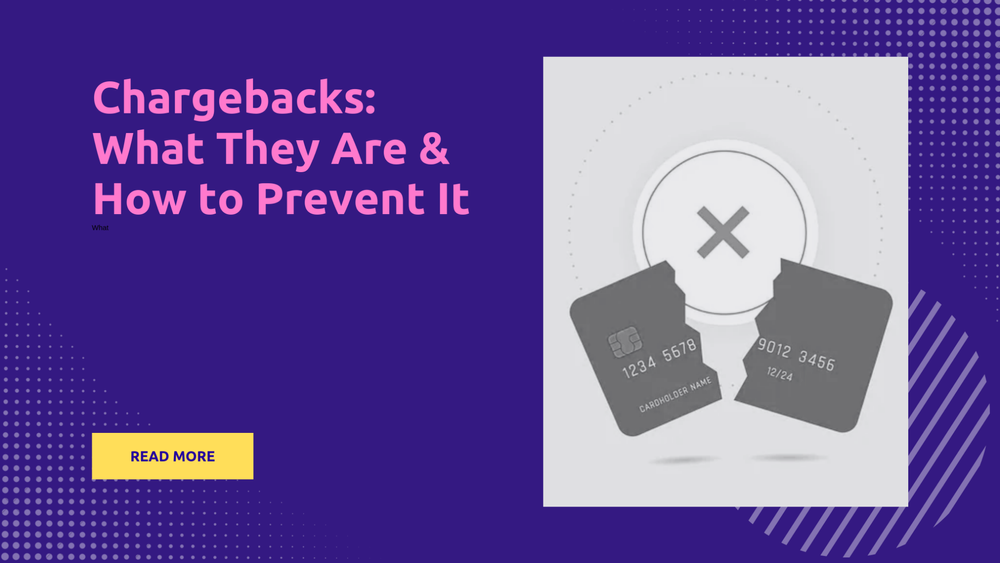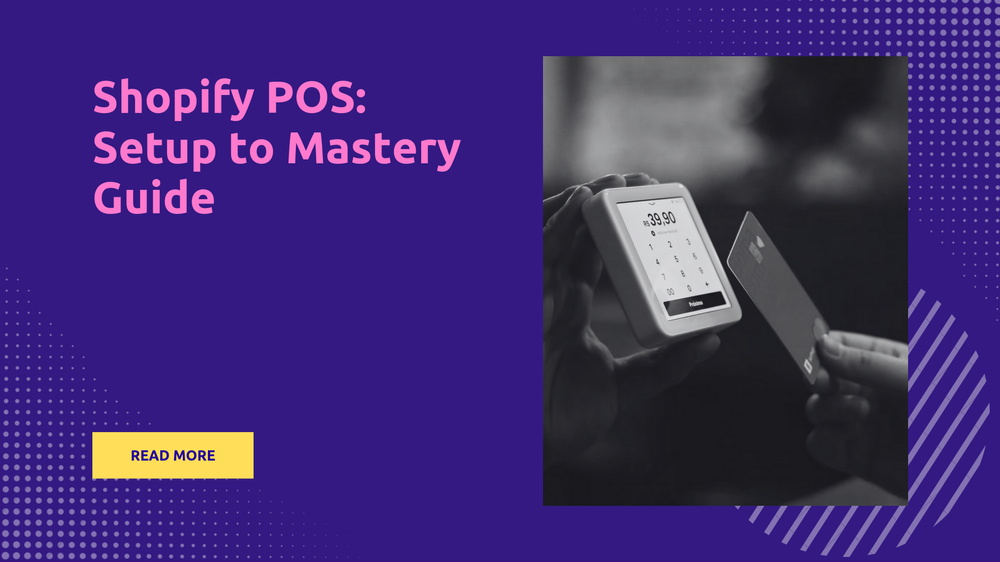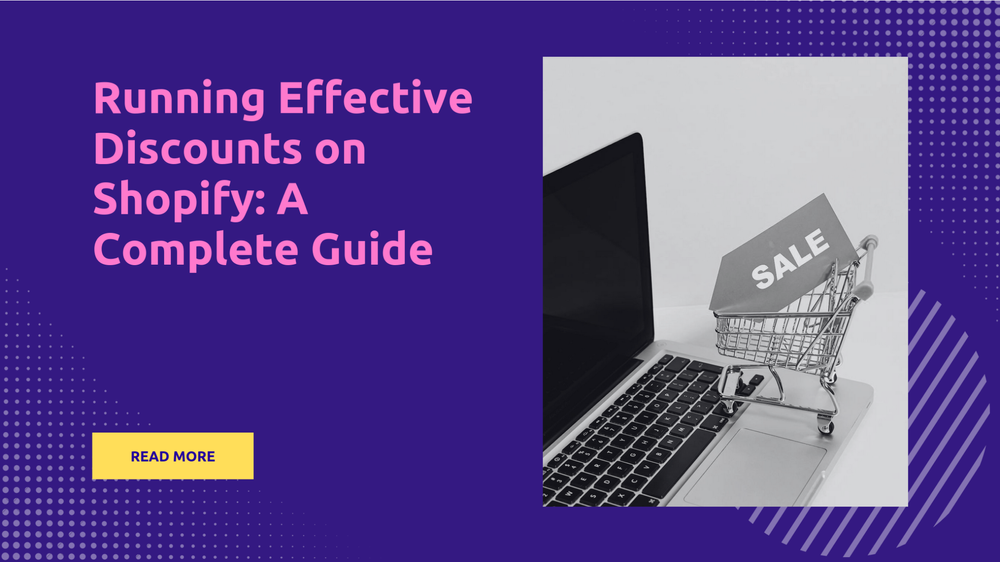How to Cancel a Shopify Subscription - Step by Step Guide
By Abhishek Sebin on
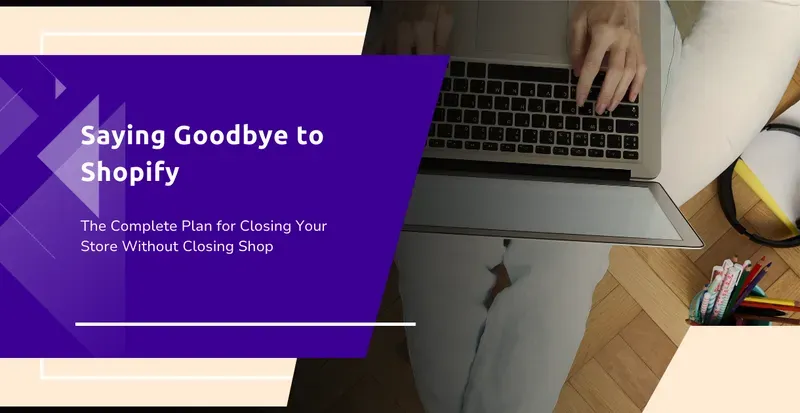
This comprehensive guide will walk you through the steps of canceling your Shopify subscription with ease. Whether you are looking to temporarily pause your Shopify store or permanently close it, we’ve got you covered with the exact process and implications involved.
We have created this guide for current Shopify users who may be considering ending their subscription for a variety of reasons, including:
Downsizing or pivoting your e-commerce business model. Shopify may no longer be the best platform based on changes in your operations.
Moving to a new ecommerce or order management system. You may have found an alternative to Shopify that better fits your needs.
Temporary hiatus in your online sales. If you need to pause selling activities for a period of time, canceling Shopify avoids unnecessary subscription fees.
Retirement or going out of business. Permanently closing your Shopify store if you are winding down operations.
Budget constraints or cost-cutting. Canceling Shopify to reduce business operating costs during a difficult financial period.
Dissatisfaction with the platform. You may be unhappy with Shopify’s functionality, support, or fees.
Whatever your reasons may be, we will guide you through cancellation step-by-step, ensuring you avoid any surprises or unnecessary charges. Let’s get started!
Understanding Shopify Subscription Plans
Shopify offers a range of subscription plans to meet the needs of different businesses. Understanding the key differences between these plans is an important first step before canceling your Shopify subscription.
The main Shopify subscription plans are as follows:
Basic Shopify - $29/month. Allows you to sell through multiple channels, but has limited themes and no advanced reporting.
Shopify - $79/month. Provides more functionality like gift cards and advanced reporting. Suitable for most small businesses.
Advanced Shopify - $299/month. Extra features like third-party calculated shipping rates. Ideal for rapidly scaling businesses.
Shopify Plus - Customizable enterprise plan starting at $2000/month. For high-volume merchants and large brands.
The plan you currently have determines what features you lose access to when canceling. Checking your specific Shopify plan details is an important preparatory step. This allows you to:
Identify what plan functionality you may want to replace with alternate tools or platforms after canceling Shopify.
Avoid surprise charges from functionality specific to your current plan.
Determine if downgrading plans makes more sense than outright cancellation.
Knowing your Shopify plan type and details provides the foundation to make an informed decision about cancellation. Consult your plan information in your Shopify account settings before beginning the cancellation process.
Pre-Cancellation Checklist
Before canceling your Shopify subscription, there are a few important steps you should take to ensure a smooth transition:
Back Up Your Store Data
Download a full backup of your store data, products, customers, and orders. This ensures you have a copy of everything if you need to access it later. Shopify provides instructions for downloading your store data.
Back up any important store files, images, themes, or other content that you want to keep. Shopify will remove your store files after cancellation.
Notify Customers
Let your customers know you are closing your Shopify store. Send an email notification explaining when the store will close and where to find you in the future.
Update your store banner or product descriptions to inform customers as well. Providing advance notice improves the customer experience.
Fulfill Any Remaining Orders
Make sure to fulfill any pending or unfinished orders before your Shopify subscription ends. Customers expect timely deliveries.
Adjust your production schedule if needed to complete all orders. Canceling Shopify means no more order processing.
Check for Outstanding Balances
Log into your Shopify Payments account and settle any outstanding fees or account balances. Failure to pay could impact your account status.
Cancel any recurring charges for apps to avoid surprises after canceling Shopify. App fees will no longer process.
Taking these pre-cancellation steps will ensure you tie up all loose ends, leave your customers satisfied, and make the transition away from Shopify as smooth as possible.
Step-by-Step Guide to Canceling Your Shopify Subscription
To cancel your Shopify subscription, follow these steps:
Log in to your Shopify admin dashboard and click on the “Settings” tab in the left sidebar.
In the Settings menu, click on “Accounts”. This will open up your account overview page.
On the right-hand side, click on “Cancel Shopify plan”.
You will be taken to the cancellation confirmation page. Click “Cancel plan” to confirm you want to proceed.
Select a reason for cancellation from the dropdown menu that best explains why you’re canceling.
Choose what you want to happen to your store data. You can transfer data, delete everything, or keep the data stored in a limited state.
Enter your store URL and password. This verifies your identity and authority to cancel the store.
Click “Submit” to complete the cancellation process.
Once you submit, you will receive an email confirming your Shopify subscription has been canceled. The status on your Shopify account will change to reflect cancellation.
Your Shopify store will remain live for the remainder of your monthly billing period. After that, the store will be marked as inactive unless you reactivate your subscription. You won’t be able to process orders or access the store dashboard and admin area of a canceled store.
Data and information related to your store, like products, pages, blogs, etc. will persist in a limited state that prevents editing. You can reactivate your subscription to regain full access. To permanently delete all store data, select that option during cancellation.
Post-Cancellation Status
After you complete the cancellation process, your Shopify store will enter a closed state. This means your website and checkout will be disabled, and you will no longer be billed for your subscription. However, Shopify will keep your store data and files stored for a period of time after cancellation.
Store Status After Canceling
Once your store is closed, your website and online storefront will display a default message from Shopify indicating that the store is no longer available. You will be unable to process orders or make changes to the store. Your Shopify admin account will remain active so that you can still access data and account details.
Reactivating Your Store
If you change your mind after cancellation, you have the option to reactivate your old Shopify store. This will restore your website, data, products, and subscription. To reactivate, simply log into your Shopify account and choose the “Reopen my store” option. This must be done within 60 days after cancellation.
Keep in mind you may need to update billing details or clear any outstanding balance on your account before being able to reopen the store. There may also be a fee for reactivating depending on your plan.
Retrieving Data After Cancellation
Shopify will retain your key store data, including products, customers, and orders, for at least 30 days after cancellation. Within this period, you can log into your Shopify account and export any information you want to keep.
However, after 30 days, Shopify will delete your store data and files. The only data retained will be basic account and billing details. So make sure to fully export and backup your store data before the 30-day window ends.
This allows you to migrate data to a new platform or have records of past orders and transactions if needed. Keep the exported data safe as you won’t be able to retrieve it from Shopify again.
Pausing vs. Canceling: Which Option Is Right for You?
The difference between pausing and canceling your Shopify subscription is subtle, but important. While both allow you to essentially put your Shopify store on hold, there are a few key differences:
- Pausing keeps your store inactive and prevents you from selling, but maintains your plan, subscription, and all of your data. This allows you to easily reopen your store when ready.
- Canceling fully ends your subscription and closes your store more permanently. Your data will still be available for a period of time if you choose to reactivate, but canceling is more final.
In some cases, pausing your Shopify subscription instead of canceling may be the better choice:
If you plan to resume selling in the future and want to keep your store design, products, and customer data intact, pause the store. With canceling, you may lose data over time.
If you need a temporary break from your store for personal reasons, seasonal closures, holidays, or to revamp your business model, pause the store while inactive.
If you want to maintain your relationship and standing with Shopify in case you decide to reopen the store down the line, pause instead of a more permanent closure.
If you aren’t ready to fully commit to ending your business with Shopify, but need a break, pausing buys you more flexibility and time to decide.
In general, pause your store if the break is intended to be temporary or short-term. Only proceed with full cancellation once you’re committed to migrating platforms or closing your Shopify business for the foreseeable future.
Cancellation Policy: Terms You Need to Know
Shopify’s cancellation policy outlines important details you should be aware of when canceling your subscription. Here are some key points:
You can cancel your Shopify subscription at any time from your account settings. There is no cancellation fee.
If you cancel in the middle of a billing cycle, you will not receive a refund for any remaining days in that cycle. Your subscription remains active until the end of that billing period.
Any addons, apps or themes you’ve purchased may be deactivated when you cancel your Shopify plan. You will not receive refunds for these.
Your store data, including products, customers and orders, will be available for download for 1 month after cancellation. After that, Shopify permanently deletes all store data.
Custom domain names purchased through Shopify will be released back to the open domain registry upon cancellation. You’ll need to repurchase it to use it again.
Balances owed on outstanding bills, loans or unpaid fees must still be paid after cancellation. Shopify will attempt to collect these debts.
If you owe money to Shopify upon cancellation, either unpaid bills or refunds issued to customers, your account may be sent to a collections agency.
It’s important to fully cancel any services through Shopify to avoid being charged again. Understand the implications of cancellation before proceeding.
Avoiding Common Pitfalls When Canceling Shopify
Canceling your Shopify subscription can be straightforward if you follow the proper steps. However, there are some common pitfalls that you’ll want to avoid to ensure the cancellation process goes smoothly:
Failing to Download Your Store Data
One of the biggest mistakes is not downloading a backup of your Shopify store data before canceling. This includes your products, customers, orders, themes, and other important information. Without a backup, you risk permanently losing access to this data when your store is closed. Be sure to fully download all of your store’s information for a smooth transition.
Canceling Too Soon
It’s important not to cancel your Shopify subscription until you have fulfilled any remaining orders and notified your customers. If you cancel too soon, you may be unable to complete orders or leave customers confused when your store vanishes. Give yourself adequate time to tie up loose ends before cancellation.
Not Checking Fees and Bills
Take time to verify that all outstanding fees, subscription charges, and bills for your Shopify store have been paid before completing the cancellation. You want to avoid any surprise charges hitting your closed store’s account. Review your billing details thoroughly.
Relying on Shopify for Domain Registration
If Shopify registered your domain name, this will be removed when you cancel your store. Make sure to update the domain registration prior to cancellation so you retain ownership. This prevents losing your custom domain altogether.
Not Securing an Alternative Platform
Don’t cancel your Shopify store until you have a new ecommerce platform ready to go. Avoid scrambling to set up a new solution or migrate your store. Research options, set up your new platform, and migrate your store before completing the Shopify cancellation.
Forgetting to Update Payment Info
Don’t forget to update any recurring customer billing information tied to your Shopify payments account. You’ll want to remove this integration prior to cancellation to avoid issues. Provide customers with new payment details beforehand.
By avoiding these common pitfalls, you can make the cancellation process smooth and hassle-free. With some planning and care, you’ll be ready for the next phase after your Shopify store.
Alternatives to Shopify: Exploring Other Platforms
Shopify isn’t the only ecommerce platform out there. Here’s a quick overview of some of the popular alternatives to consider if you decide to move away from Shopify:
WooCommerce
WooCommerce is a free, open-source ecommerce plugin for WordPress sites. Some key features:
- Completely customizable and flexible since it’s built on WordPress
- Access to thousands of free and paid extensions and themes
- Affordable pricing that scales with your business
- Support for both physical and digital products
BigCommerce
BigCommerce is another robust SaaS ecommerce platform like Shopify. Some notable features:
- Simple setup with an all-in-one platform
- Built-in SEO tools, couponing, and analytics
- Scalable pricing tiers as your business grows
- Support for B2B as well as DTC ecommerce models
Squarespace
Squarespace provides beautiful all-in-one templates for websites, including ecommerce stores. Key features:
- Intuitive visual editor and pre-made templates
- Integrated ecommerce and payment processing
- Robust blogging and website content capabilities
- Limited customization compared to other platforms
Factors When Choosing a New Platform
When researching alternatives, consider factors like:
- Features and flexibility
- Simplicity of use and onboarding
- SEO capabilities
- Scalability and tiered pricing
- Payment processing and transaction fees
- Types of products you sell (physical, digital, services)
- Technical capabilities and support
Think about your current and future business needs when evaluating new ecommerce platforms. Make a checklist of must-have features before switching from Shopify to find the best solution.
Conclusion
Cancelling your Shopify subscription is an important business decision that requires some planning and preparation. By following the step-by-step guide outlined in this article, you can smoothly exit your Shopify store with minimal disruption.
To recap, be sure to back up your store data, fulfill outstanding orders, check for fees, and then cancel your subscription directly through your Shopify dashboard. Expect your store to enter a frozen state, but know that you can reactivate it or retrieve data if needed. Also consider whether pausing your store may be a better intermediate option.
When cancelling, be aware of Shopify’s cancellation policies, avoid common mistakes, and find an alternative platform that fits your needs. With the right information and approach, you can part ways with Shopify efficiently.
Best of luck as you move forward in this next phase of your business! Take time to find the ecommerce solution that allows you to thrive. With preparation and care, this transition can open new doors and possibilities.
FAQs on How to Cancel a Shopify Subscription
1. Can you cancel Shopify anytime?
Yes, you can cancel Shopify anytime.
2. Does deactivating Shopify cancel a subscription?
Yes, deactivating Shopify does cancel a subscription.
3. If I close my Shopify store will I still be charged?
If you have outstanding balances, you will have to pay the amount due to close your store and if you close your store in the middle of a subscription, you will not get a refund.
4. Is it possible to get a refund on my Shopify subscription?
Typically it is not possible to get a refund on subscriptions but Shopify will examine and review your reason and see if an exception can be made.
5. How do I cancel my Shopify payments?
- Log in to your Shopify account
- Go to settings
- Select the plan's menu and choose the deactivate option
- Select and explain the reason for deactivation
- Enter your Shopify password
Your account is now deactivated and your Shopify payments have been canceled.