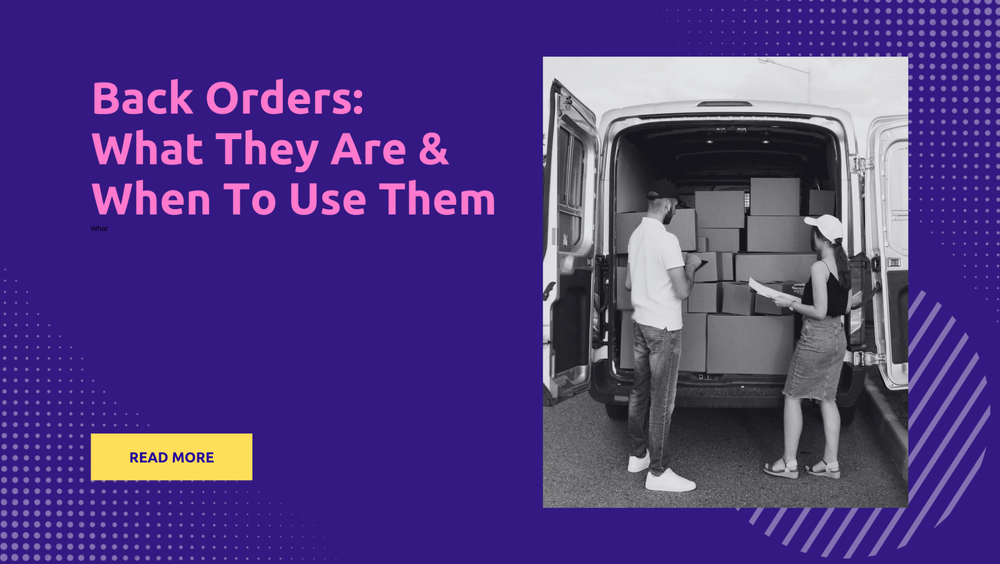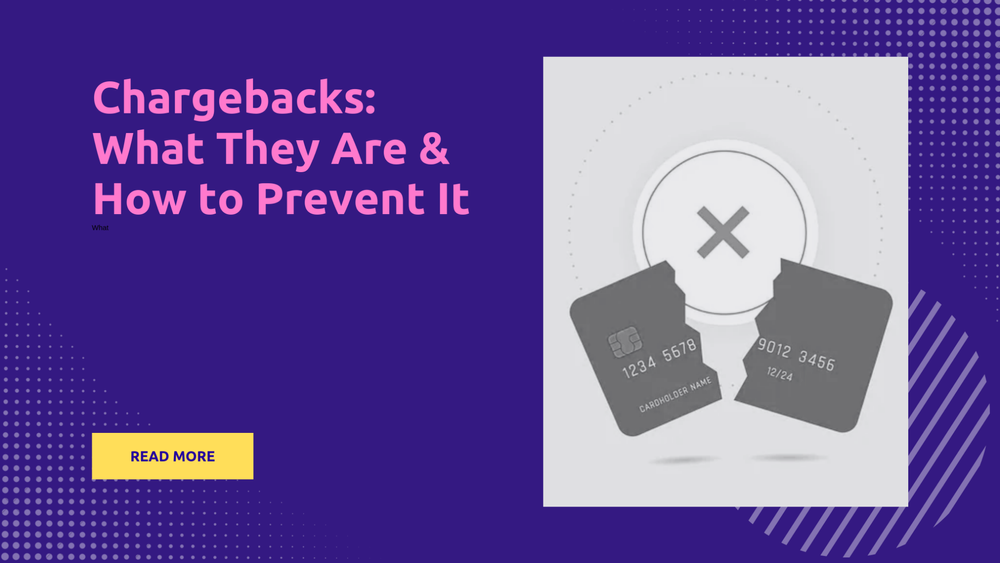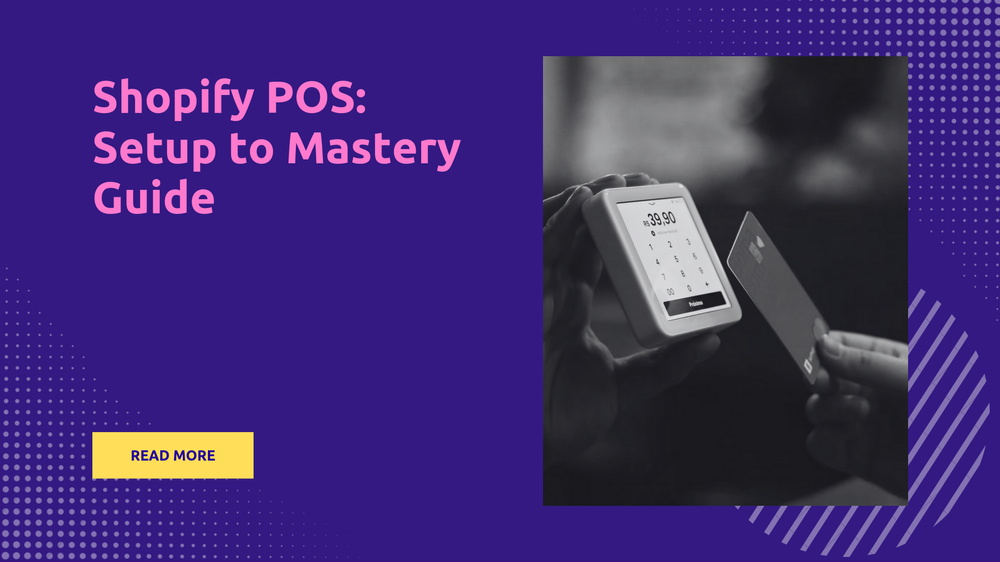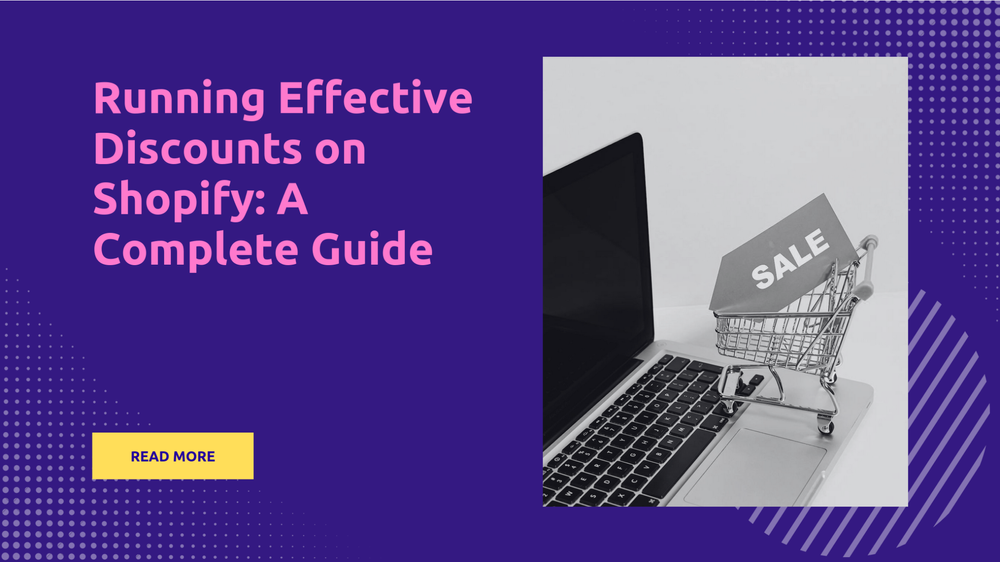Master Adding Products on Shopify: E-Commerce Success!
By Sonaksh Singh Rawat on
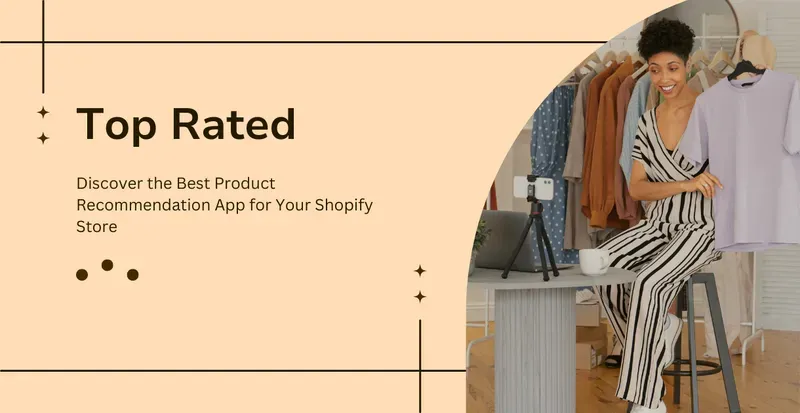
How to Add Products to Shopify: A Step-by-Step Guide
Incorporating products into Shopify stores is described as effortless, providing an ideal platform for brands to showcase their offerings and connect with potential buyers. Whether there’s a need to add large volumes of items or to curate products within specific collections, Shopify is recognized for its intuitive interface, which simplifies online product management, making it smooth and efficient.
How to Add Products to Shopify
Explore the steps detailed below to seamlessly list products on a Shopify Store:
Step 1: Access Your Shopify Admin
Begin by logging into the Shopify account to access the admin dashboard, which serves as the control center for the online store’s settings and content.
Step 2: Navigate to the Products Section
Upon signing in, users will notice a navigation panel on the left side of their dashboard. They should look for and select the “Products” section.
Step 3: Add a New Product
To explore the “Products” section, one should select the “Add product” button.
Step 4: Enter Product Details
Add details about your product.
- Product Name: Begin by introducing the product with a title that captures its essence in a precise and engaging manner. The use of language should create a vivid picture and attract potential customers.
- Overview: Offer an engrossing and persuasive overview that highlights the unique qualities and benefits of the product. Utilizing formatting, vivid imagery, and dynamic embedded videos can significantly enhance the presentation.
- Pictures and Clips: Improve the product presentation by incorporating high-quality images and videos from various angles. The importance of visual storytelling cannot be understated in capturing the attention of detail-oriented customers.
- Pricing Strategy: Discuss the product’s price point and, if applicable, mention a compare-at-price to showcase any promotions.
- Stock Levels: This section serves as a log for the available stock of the product, which is essential for managing inventory levels.
- Shipping: Outline the weight, dimensions, and shipping options for the product.
- Variants Galore: If the product is available in different sizes, this section should detail these options, including prices, SKUs, and stock information for each variant.
- Curating Collections: Organize the products by placing them in suitable collections or creating new ones.
- Tags: Enhance the product’s findability by adding relevant tags that reflect its nature.
- Enhance Your Search Engine Presence: Improve the product’s search engine visibility by optimizing its title, description, and URL, which can significantly increase its online discoverability.
Step 5: Organize and Categorize
Within the “Organization” segment, products can be neatly sorted by assigning them to fitting collections and incorporating relevant tags. This method streamlines the process for customers to find products with ease.
Step 6: Inventory Management
In the “Inventory” section, users have the power to seamlessly control their product stock levels and activate alerts for when quantities are running low.
Step 7: Pricing
In the “Pricing” area, brands have access to tools that allow them to set their product’s price and compare-at price. This section also provides the convenience of implementing flexible pricing strategies for different customer groups.
Step 8: Shipping
In the specialized “Shipping” section, one can detail specifics such as weight, size, and the different shipping methods available.
Step 9: Variants (if applicable)
For products offered in multiple flavors, styles, or sizes, one can find organization in the “Variants” section. This area allows for the setting of individual prices, SKUs, and monitoring of stock levels for each unique variant.
Step 10: SEO Optimization
In the “Search engine listing preview” section, one can fine-tune a product’s title, meta description, and URL to enhance its visibility on search engines like Google.
Step 11: Save and Publish
After all the necessary information is entered, one can click the “Save” button to save their product as a draft, or choose “Save and publish” to make it available for sale in their store.
Following these steps makes integrating products into a Shopify store straightforward. This applies whether the goal is to incorporate Shopify add-on products, conduct bulk product uploads, or carefully organize products into specific collections for a seamless integration process.
How to Import Products to Shopify from Other Websites
Integrating products from external platforms into a Shopify store presents an efficient method to quickly populate an online shop and expand the product range. Here are several key points to consider:
- Choose Your Application: It’s advisable to select a reliable application like Oberlo, Spreadr, or Importify to facilitate this process.
- Connect the Store: Authorize the chosen app to link with the Shopify store.
- Product Selection: Dedicate ample time to explore the marketplace and select products that align with the business vision.
- Customization: Adjust product details to ensure they reflect the brand’s identity.
- Bulk Import: Introducing a wide range of products simultaneously is possible for efficiency.
- Refinement: Reviewing and adjusting product descriptions, images, and pricing is crucial to ensure they are engaging and appeal to the target audience.
- Organize Collections: Grouping products into categories for a better shopping experience is recommended.
- Final Review Before Launch: Ensuring everything is perfect before making the products live is essential.
- Manage Inventory and Variants: Keeping track of stock levels and different product variants is necessary.
- Configure Payment and Shipping: Properly setting up payment and shipping options is key to providing a smooth shopping experience.
- Streamlining Processes: Effective planning and execution are vital to navigating through the setup process smoothly, aiming to create an effortless and efficient customer journey.
How to Import Products with CSV Files on Shopify
Importing products into Shopify using CSV files provides an efficient way to bulk upload inventory. Here’s a closer look at the process:
- Prepare the CSV File: Create a spreadsheet that includes all necessary product information such as titles, descriptions, prices, SKUs, and more. One can either use the CSV template provided by Shopify or design a custom one. Below are the steps to efficiently import CSV files.
- Access the Shopify Dashboard: Log into the Shopify account and enter the admin panel.
- Navigate to Products: Within the dashboard, select “Products” from the left-side navigation.
- Select Import: In the Products section, click on the “Import” button.
- Upload the CSV File: Locate and upload the prepared CSV file.
- Column Mapping: Ensure the CSV columns align with the Shopify fields for accurate data organization.
- Review and Import: Check the product listings and their details carefully. Confirm that all information is correct.
- Finalize the Import: Once satisfied with the selections, click on “Import” to proceed.
- Monitor Progress: Shopify will process the import and provide updates on the progress.
- Adjust and Perfect: After the products are uploaded to the digital store, it’s important to review everything. This is a good time to enhance product descriptions, update images, and refine any details as necessary.
Conclusion
Incorporating products into a Shopify store signifies the beginning of a journey to build a successful online business. Shopify’s intuitive design and comprehensive features make showcasing products straightforward and efficient.
The process is seamless and user-friendly, whether one is transferring products from other websites or utilizing CSV files for bulk additions. It’s essential to refine product descriptions with SEO best practices, organize products into clear collections, and monitor variant details and stock levels diligently. By doing so, a business is not merely filling its online store but also creating an outstanding shopping experience for customers. Initiating the creation of a unique online collection can set an eCommerce venture on the path to success with Shopify.